Thank You for Scheduling a Meeting with Me!
Hello and welcome!
What Happens Next?
- Check Your Email: A confirmation email about your scheduled meeting has been sent to the email address you provided. Please check your inbox to confirm the date and time you selected for the meeting. If you don’t see our email, remember to look in your spam folder. In case there’s a mistake in the email address you provided, please reach out to us at Brandon@BPOnlineConsultingManagement.com for assistance.
- Review Meeting Details: You should have received an email with the details of our meeting by now. Please send your agenda, any relevant documents, and key points for discussion to Brandon@BPOnlineConsultingManagement.com. We encourage you to review these details and prepare any additional questions or topics you’d like to explore.
- Prepare for the Meeting: Ensure you have acknowledged the meeting details. These will guide our discussion and help us make the most of our time together. If there are any documents or information you need to bring to the meeting, please do so.
- Join Your Meeting: Don’t forget to mark your calendar for the scheduled day and time. The link for our meeting (such as a Zoom link) is in the appointment confirmation email you received. You can join the meeting directly via the provided link.
Remember, our goal is to have a productive and meaningful discussion, addressing all pertinent topics effectively. We’re looking forward to our meeting and the opportunity to collaborate.
Have Any Questions?
If you have any queries or need further assistance before your scheduled meeting, please don’t hesitate to contact me at Brandon@BPOnlineConsultingManagement.com.
Thank you again for choosing to meet with us. We are eager to discuss and collaborate with you!
Warm regards,
Brandon Painter, M.B.A., M.S., M.Ed.
Owner of BP Online Consulting and Management
P.S.: To reschedule your appointment, follow these simple steps:
- Access your email calendar application (like Google Calendar).
- Locate the date of your scheduled appointment.
- In the appointment details, find a “Reschedule” option or link.
- Select “Reschedule.” If required, confirm to continue to the link.
- You will be redirected to our calendar software, where you can pick a new date and time for your session.